This guide explains how to enroll your Bring Your Own Device (BYOD) for use at Lavalla Catholic College via the Microsoft Intune Company Portal.
Internet access is required to complete the steps in this guide.
-
Download the Company Portal installer
https://go.microsoft.com/fwlink/?linkid=853070
- From the Downloads folder, open CompanyPortal-Installer.pkg
- Click Continue
- Click Continue
- Click Agree
- Click Install
- Enter the Password for your Mac (or use Touch ID) then click Install Software
- Click Close
- Click Move to Bin
- Open Launchpad
- Open the Company Portal application
- Click Sign In
- Click Begin
- Click Continue
- Click Download Profile
- Click Install
- Click Install
- Enter the Password for your Mac (or use Touch ID) then click Enrol
- Click Done
- Enter your Lavalla Email Address (eg [email protected]) then click Next
- Enter your Lavalla Password then click Sign In
- The laptop will now show as enrolled.
Troubleshooting:
The Company Portal install file "can't be opened because Apple cannot check it for malicious software"
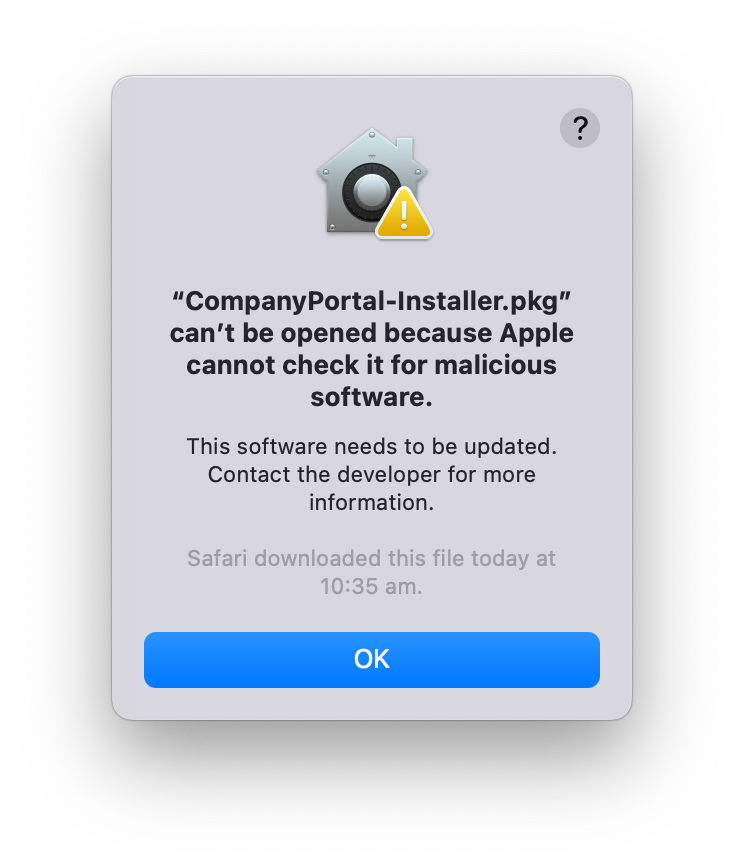
- Open System Preferences then click Security & Privacy
- Click Open Anyway
The Username or Password is incorrect
Double check that you've typed everything correctly. "i" (as in ice), "l" (as in "lemon"), ! (an exclamation mark) and the number 1 look similar, same with "o" (as in orange) and the number 0. Also make sure that you've got capital letters where necessary, because "Password" and "password" aren't the same!
Some systems and websites require a username (e.g. smitjoh1) while some require an email address, which is the username (e.g. smitjoh1), with @lavalla.vic.edu.au at the end (e.g. [email protected]) so be sure that you're using the correct one when mentioned above!
I'm still having troubles!
If you're still having trouble getting the laptop set up, email [email protected] and tell us what's going on. Include what sort of device you have (i.e. Mac), what errors you're seeing, what steps you got up to, and so on. Be sure to use a descriptive title as well, such as "Error when installing Company Portal", instead of something like "Help!", as this will help us get to your emails quicker.
https://helpdesk.lavalla.vic.edu.au/support/tickets/new
Be sure to include an informative title (e.g. "I've restarted but I don't see any apps"), and provide more details in the description, including what type of computer you have, who the student is, and any additional things you've tried to resolve the issue. You'll receive an email when someone replies to your ticket, but please keep in mind that Lavalla IT may be busy at the very start of the year and it may take a moment to get back to you.
